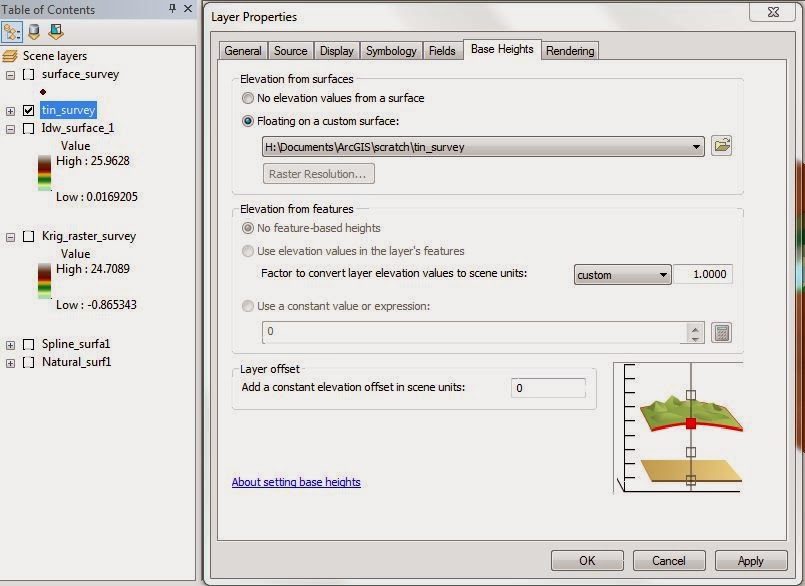Introduction: In the age of
technology, surveying and mapping surface features has become more time
efficient and digital. With the use of a GPS or rangefinder, a user can map an
acre plot and record attribute data in one setting, however, as will all
technology and field work, situations are unpredictable. If the technology were
to fail, a user would then have to survey the plot by means of other techniques,
one being measuring distance and azimuth to the selected features. Standing in
a single spot and surveying using a compass and tape measure or paces, one can
map the general arrangement of the features in question. When using a compass,
it is important to remember that magnetic fields can affect the readings and
true angles. The magnetic declination of a location needs to be accounted for
and applied to the azimuth readings. This makes data processing more time
consuming in the long run but when technology fails you, a little math can go a
long ways.
Survey Location – Owen Park, Eau
Claire, Wisconsin, USA: In 1913, lumber baron John S. Owen donated 11-acres
of land to the city of Eau Claire as a hope to create a city of parks. Today,
those 11-acres are still used as a park that bares Owen’s name. A band shell, state
bike trail, numerous benches, tennis courts, and large trees cover the area.
Owen Park is a community favorite location for festivals and gatherings
throughout the year, from Blues concerts to the Eau Claire Marathon. Topography
of the park is relatively flat, and is commonly flooded by Chippewa River.
Methods:
Collecting Survey Points: For
the survey, we used a TruPulse 360 B Series laser rangefinder to record the
slope distance and azimuth to the chosen points. The rangefinder was mounted on
a tripod to limit movement to prevent discrepancies in the azimuth readings
from point to point since only one survey location was chosen (Figure 2). The single
location allowed all points surveyed to be assigned the same starting coordinates,
removing the possibility of error. The location chosen as the survey point was
the northeast corner of the tennis courts. This point is easily identifiable
from an aerial photograph which is crucial to assigning starting coordinate
values. Using the rangefinder, 98 features from trees to benches were surveyed
with their distance, azimuth from the start, description of the point feature,
and the count.
Finding Coordinates for the
Starting Location(s): The coordinate position of the starting survey point
needed to be assigned. Using Google Earth, a place marker was set at the
northeast corner of the tennis courts in Owen Park (Figure 3). The assigned location was
44°48’9.1’N, 91°30’0.67”W. This location needed to be converted to decimal degrees
to allow ArcGIS to read the coordinates. By multiplying the seconds by 60, they
are converted into minutes. Adding the converted seconds to the minutes and
dividing the new total minutes by 60 will result in degrees. This value is then
added to the observed degrees to finish the conversion of the location to
decimal degrees. This process is repeated for both the latitude and
longitudinal coordinates resulting in the location 44.802531N, 91.500183W. In
the conversion, make sure to hold at least 6 decimal values to allow proper and
more accurate results in ArcGIS.
 |
| Figure 4: The data recorded from the laser range finder was organized into a Microsoft Excel data table. Each attribute or value was arranged into its own column for each point surveyed. |
Importing the Table: A geodatabase
was created to hold the files created in this exercise to help organize the
project. To create a new geodatabase, right click a folder in ArcCatalog where
you wish to store the database. From the menu select “New” – “File Geodatabase”.
A new database will be displayed in the selected folder. Properties can be
assigned to this new database by right clicking the database, selecting
properties from the menu, then adding the desired information, but for this
exercise the properties will be kept at the defaults. Once the database was
created, the document work environments were set to add all new files to the
database.
Table-to-Table tool will open. Browse and assign the excel data table as the “Input Rows” field. The output location is automatically set to the geodatabase so the table just needs to be named. After the table’s named, click “ok” to run the tool. The table should then be added to the database as well as the document.
Table-to-Table tool will open. Browse and assign the excel data table as the “Input Rows” field. The output location is automatically set to the geodatabase so the table just needs to be named. After the table’s named, click “ok” to run the tool. The table should then be added to the database as well as the document.
Displaying the Survey Points:
Now that the table is in the geodatabase, the survey features can be displayed
on a map. Because the actual coordinate positions aren’t known for the
features, the bearing distance to line tool will be used first to locate the
features (Figure 6). Open ArcToolbox and select Data Management – Features – Bearing Distance to Line. Set the “Input Table” to the table containing the survey feature
information. Since the table is in the geodatabase and in the document, it
should be listed in the dropdown box. Then name the output feature class that
will be added to the geodatabase. Set the “X” and “Y” field to the respective
columns of the table. Make sure the Longitude coordinate is listed as X and
Latitude as Y. Next the “Distance field” is the slope distance and “Bearing
field” is the Azimuth both are the recorded values from the rangefinder. Before
running the tool, make sure that the spatial reference is set to the same as
the map document. This exercise used the default projection WGS84 Web Mercator
(Auxiliary Sphere).
Feature Vertices to Points” tool will convert the line feature class created by the “Bearing Distance to Line” tool to a point feature class. Again in ArcToolbox – Data Management – Features, select “Feature Vertices to Points”. Set the output feature class from the bearing distance tool to the “input features” and name the new output feature class that will be added to the geodatabase. Before running the tool, switch the “point type” to “END” instead of “ALL”. This will instruct the tool to only place a point feature at the end or last vertex of each line instead of the start and end (Figure 7). This prevents the output feature class from having doubles for each survey feature. Once everything is set, click “Ok” to run the tool.
Feature Vertices to Points” tool will convert the line feature class created by the “Bearing Distance to Line” tool to a point feature class. Again in ArcToolbox – Data Management – Features, select “Feature Vertices to Points”. Set the output feature class from the bearing distance tool to the “input features” and name the new output feature class that will be added to the geodatabase. Before running the tool, switch the “point type” to “END” instead of “ALL”. This will instruct the tool to only place a point feature at the end or last vertex of each line instead of the start and end (Figure 7). This prevents the output feature class from having doubles for each survey feature. Once everything is set, click “Ok” to run the tool.
Displaying the Survey Locations (optional): For cartographic purposes, the user could add a feature class that contains the locations of the stationary survey points. A table with the X,Y coordinates could be added then displayed using the method discussed in previous exercises, but since only 1 location was used, a point was created in a new feature class to mark the location with the help of aerial photographs. Add an aerial image base map from the “add data” button on the tool bar and locate the study area, Owen Park in Eau Claire, WI in this exercise. Then, right click on the geodatabase and select New – Feature Class. In the window, name the feature class and select “point” from the dropdown menu in the Type Field section. Click next to set the coordinate system, again, making sure that it is the same as the map document. Continue accepting the XY tolerance and storage configuration defaults. Click finish and the feature class will be added to the geodatabase and the map document. Right click on the new feature class and select “Edit Features – Start Editing”. To add a point in the survey location, click the “create features” button on the editor toolbar. From the Creature Features window, select the new point feature class then using the aerial image, click the position of the survey location, the northeast corner of the tennis courts. This will add the point to the feature class. Click the dropdown menu on the editor toolbar, “save the edits” then “stop editing” the feature class. Now the stationary survey location can be displayed as a reference on the map.
Discussion:Using the laser rangefinder instead of a standard compass had several advantages. The electronic technology built into the rangefinder automatically accounts for variation in viewing pitch which allowed the azimuth to be measured at any angle. If a standard compass had been used, it would have to be held level to allow the needle to rotate. This can influence angles if survey points were being measured from a slope. Also declination from true north occurs more with the use of standard compasses rather than the electronic counterparts. Declination or deviation from true north occurs at different severities based on location on the Earth’s surface. Terrain, development or even metal objects can skew the reading of a compass. The declination in Eau Claire, WI is about 1°4’48”W or about 1.867°W from true north. This means that 1.867° should be added to any compass readings recorded to correct the value to reflect the true direction. The electronic rangefinder wasn’t a perfect recording tool and presented other complications however. As distance from the survey location to point increased, the accuracy of its real world location decreased (Figure 7). The trees and poles surveyed across the park ended up being located in the Chippewa River. It was also observed that the laser’s focus was less at greater distance. Several points were measured through openings between tree branches and the laser typically reported the distance to the object trying to survey through rather than the intended point. This limited the surveyed points to direct line of sight which won’t always possible in field situations. Another problem was encountered when assigning the starting survey location to the measured points.
 |
| Figure 8: A comparison of starting locations and results of the bearing distance to line tool from locations assigned by ArcGIS (yellow) and Google Earth (blue). |